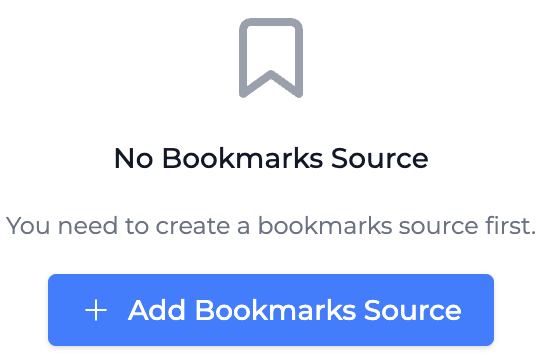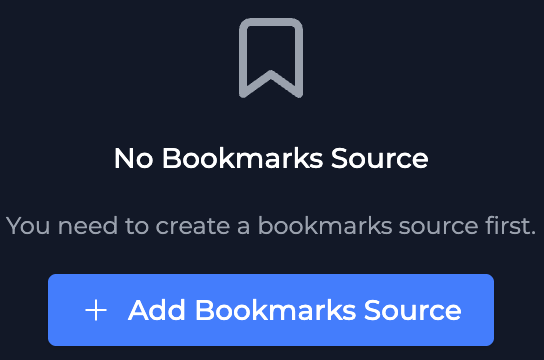FAQ
General
CAD Preview lets you open and explore KiCad projects directly in your browser. You can:
- Connect your own GitHub projects by creating a GitHub Storage.
- Browse other people's designs using the Bookmark Storage.
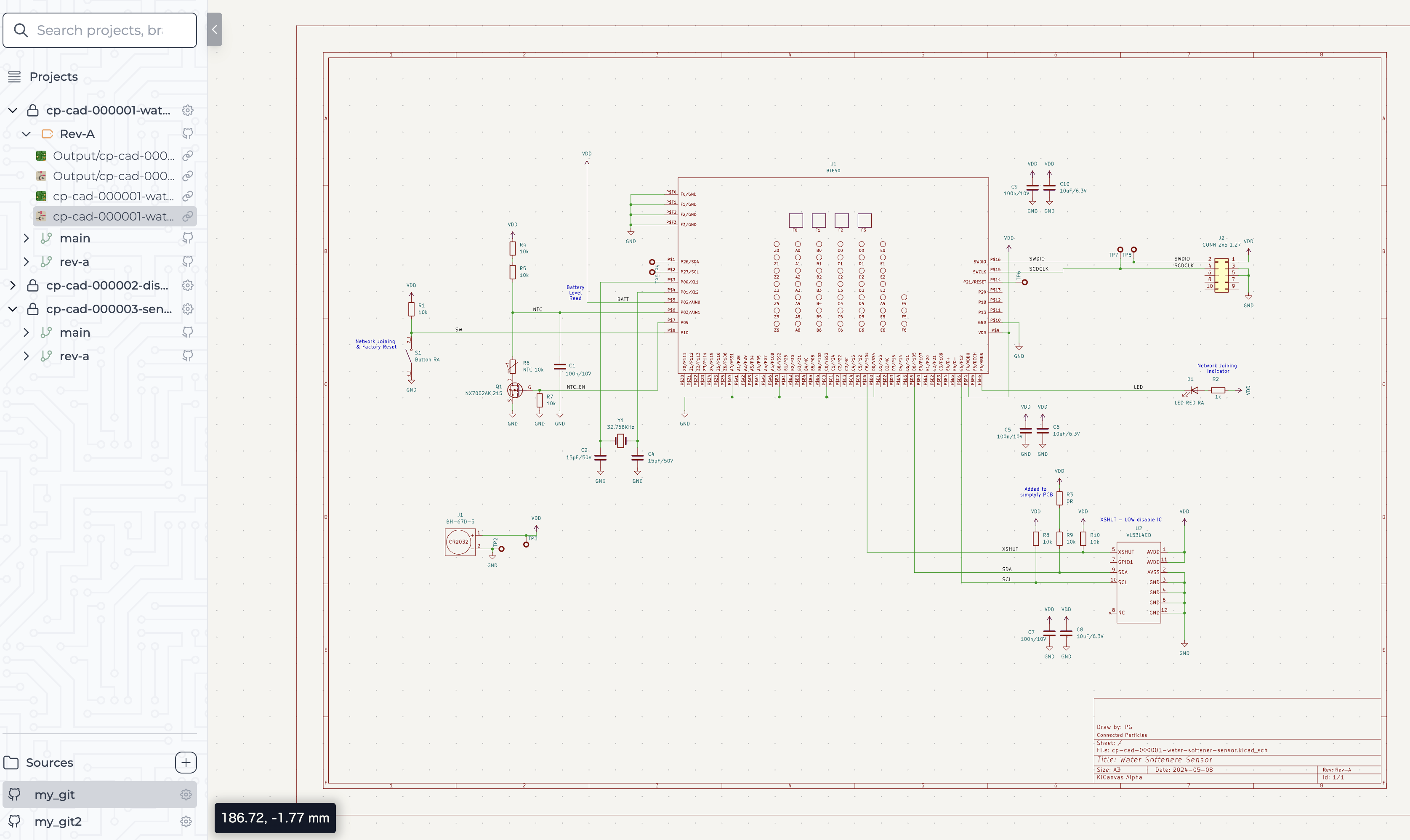
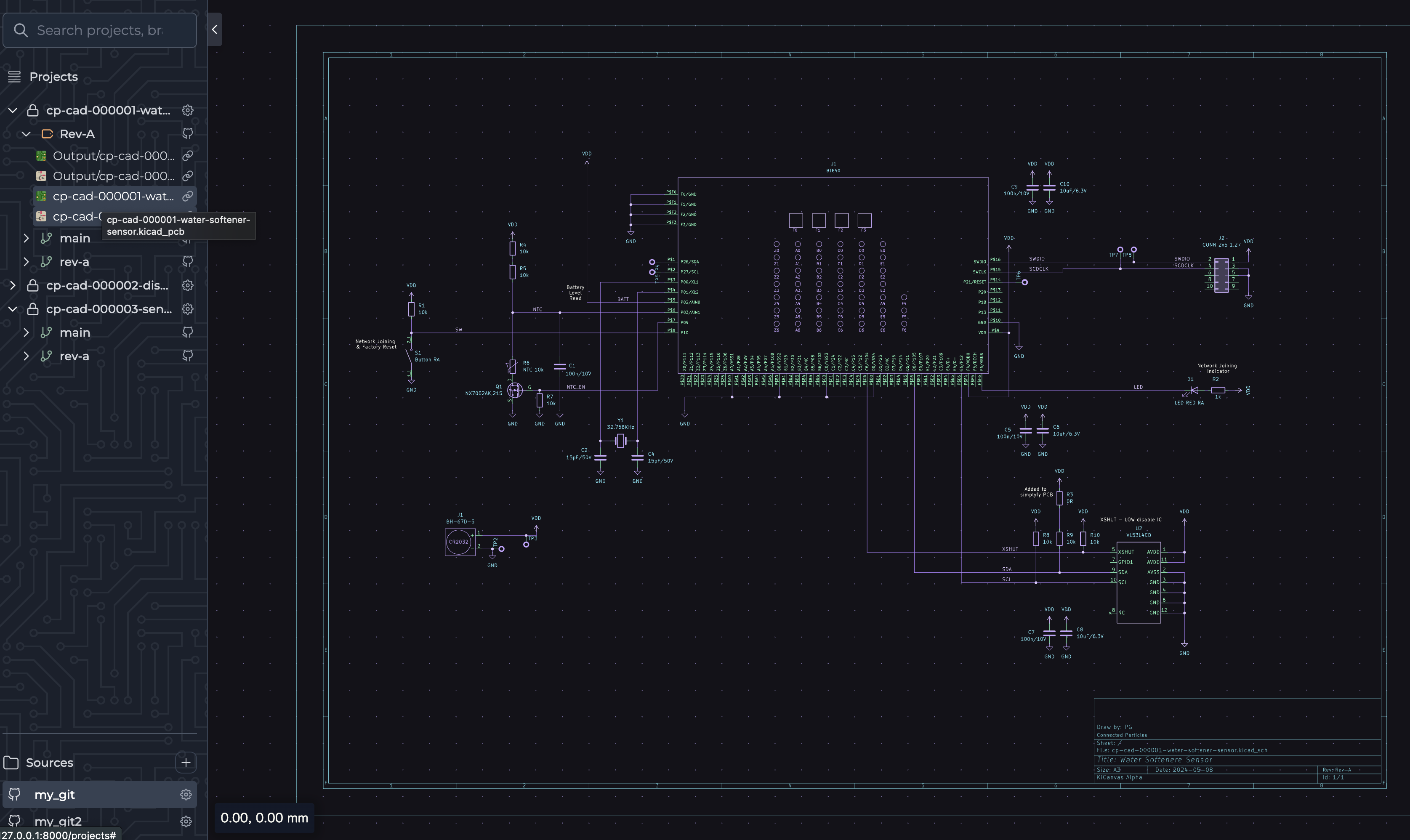
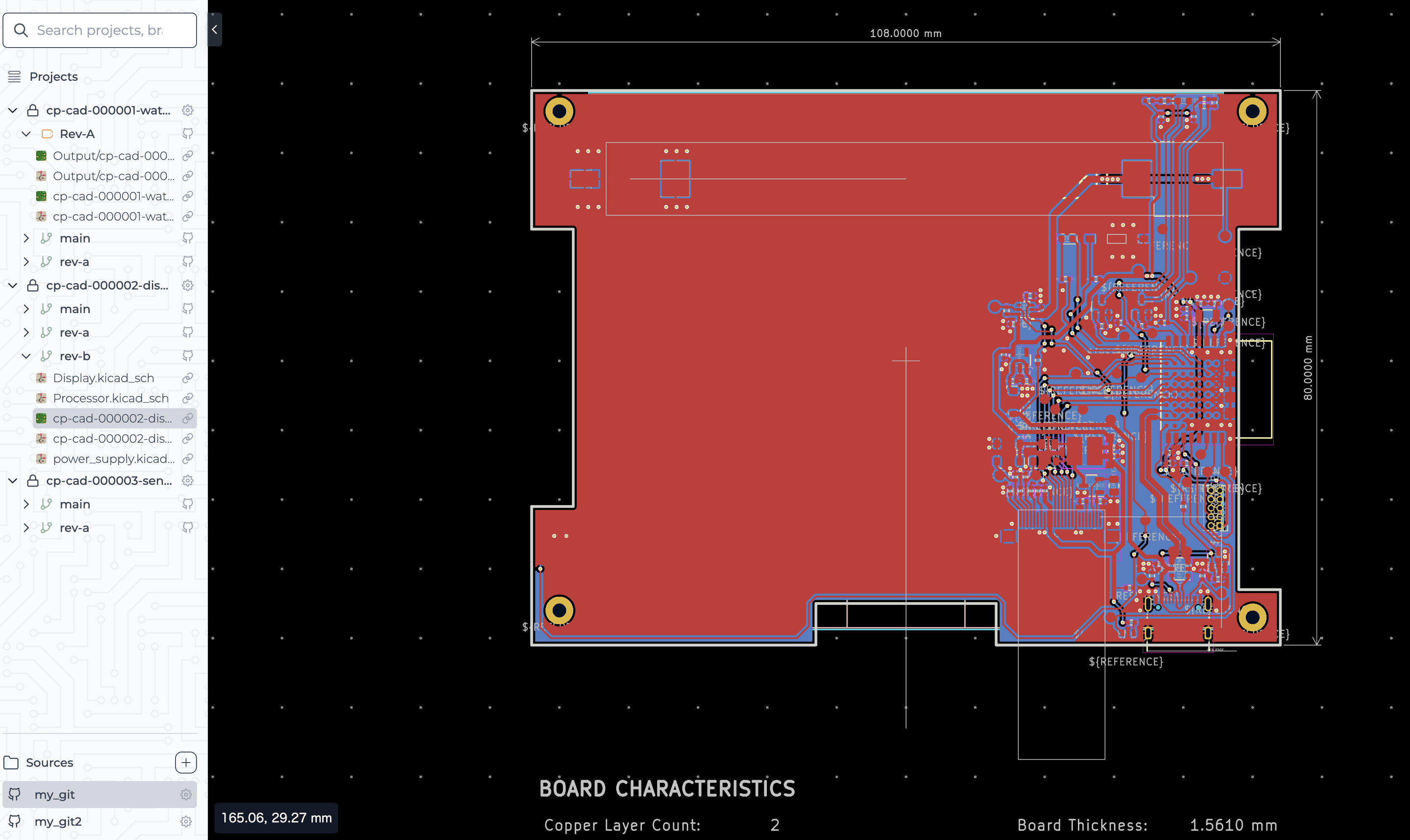
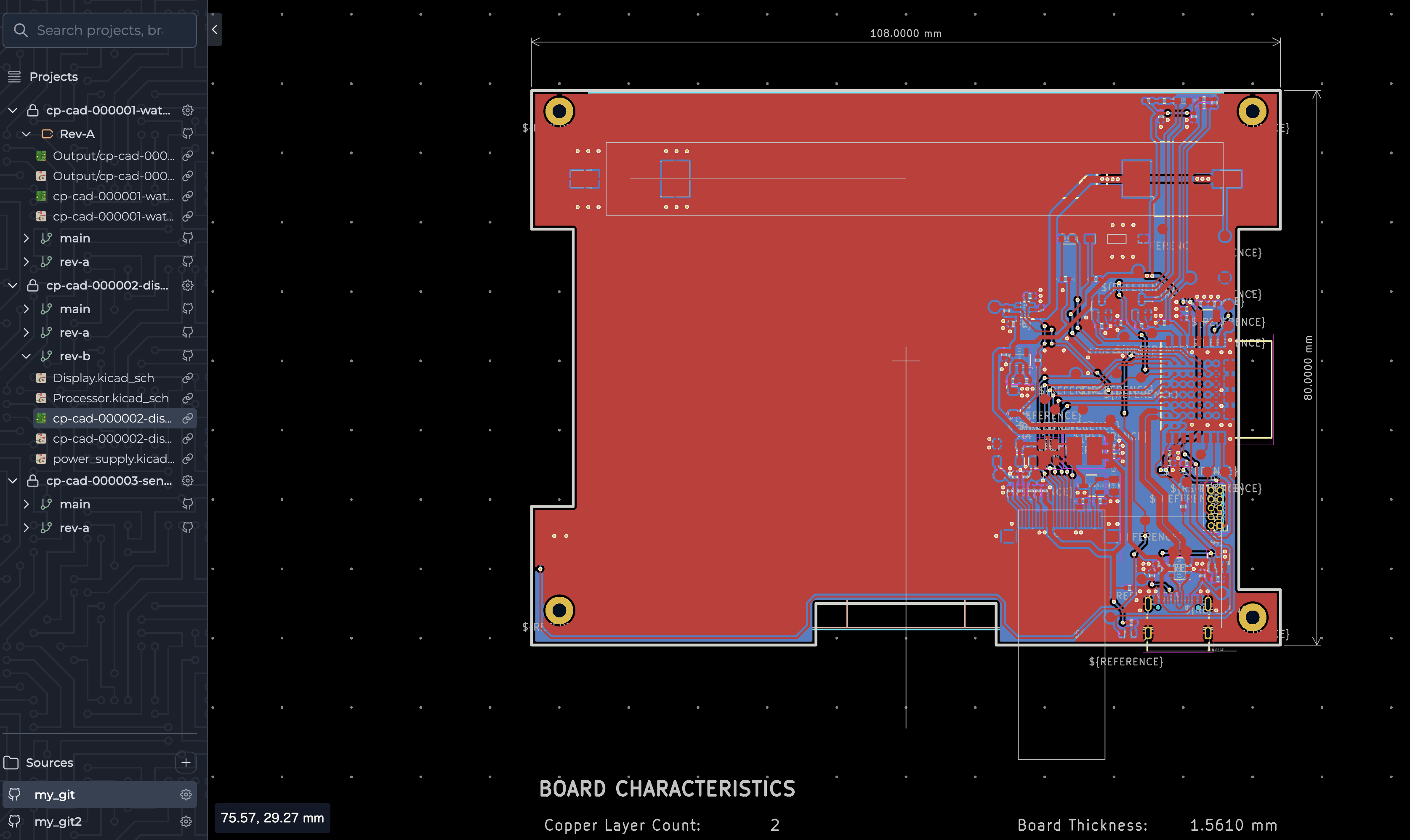
GitHub
A GitHub API Key (Personal Access Token) lets CAD Preview securely access your repositories.
You'll need this token to set up GitHub Storage.
To create one:
- Open GitHub → Settings (⚙️).
- Go to Developer Settings.
- Choose Personal Access Tokens → Fine-grained Tokens and click Generate New Token.
- Configure your token with the necessary information
- Click Generate Token.
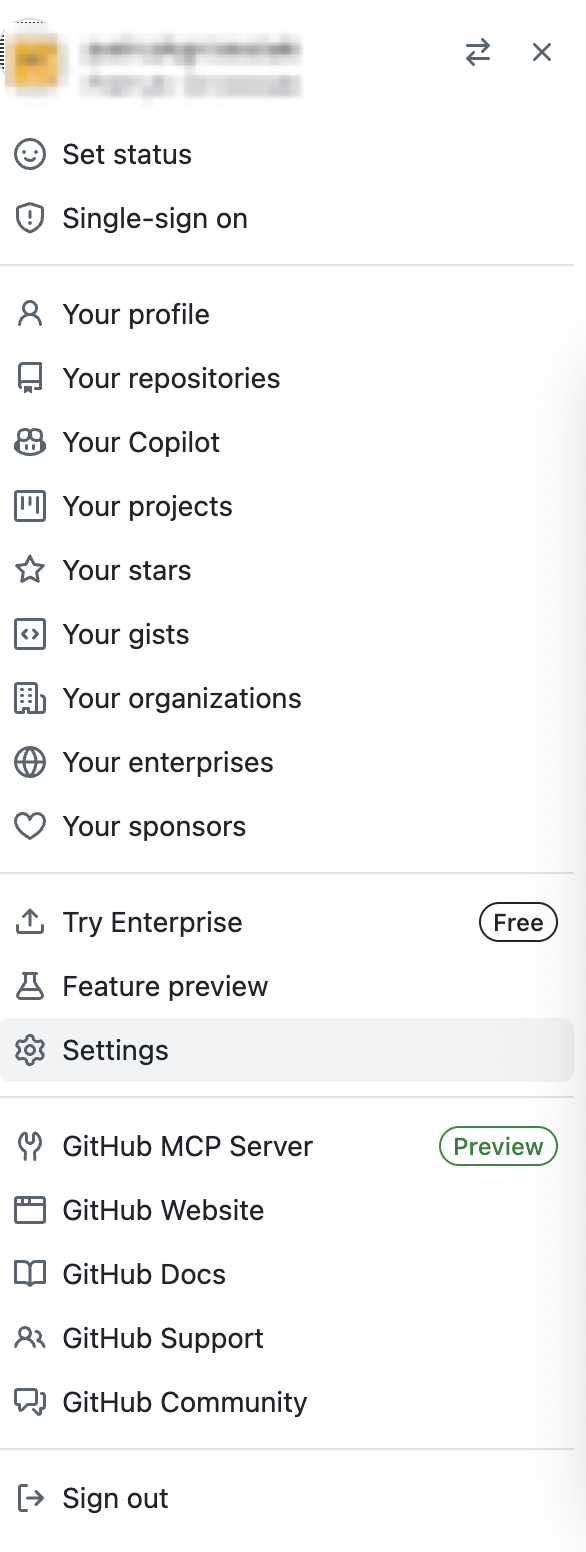
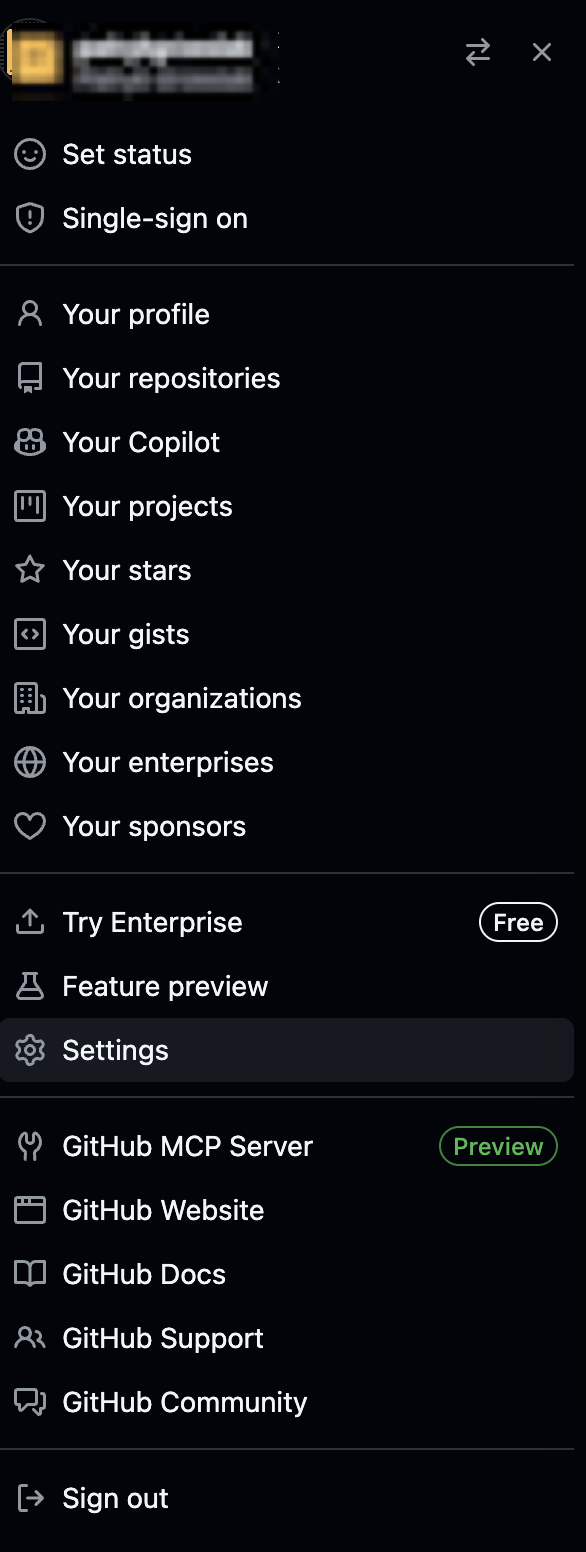
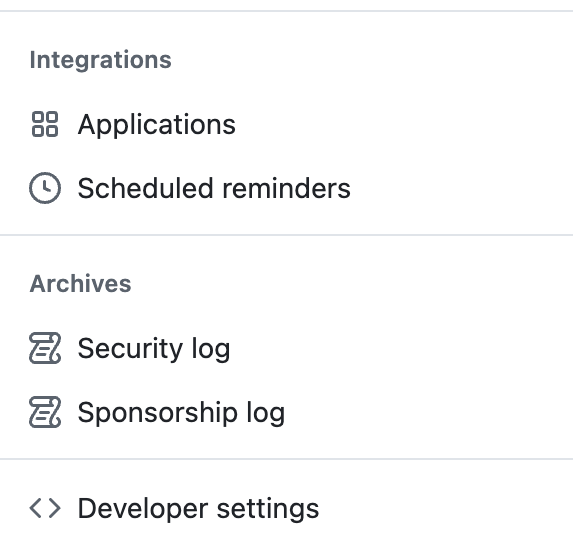
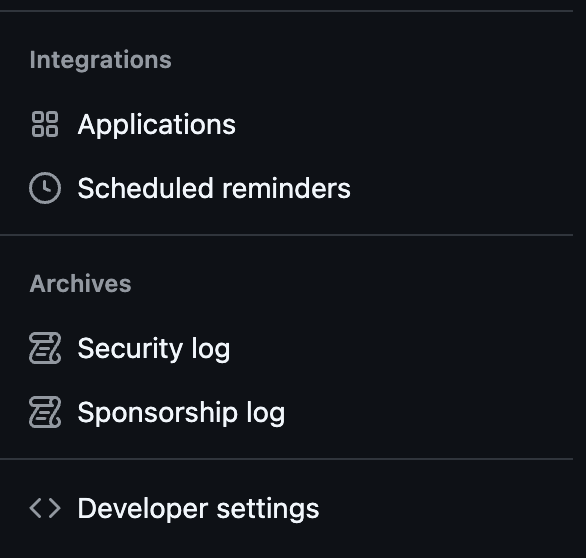
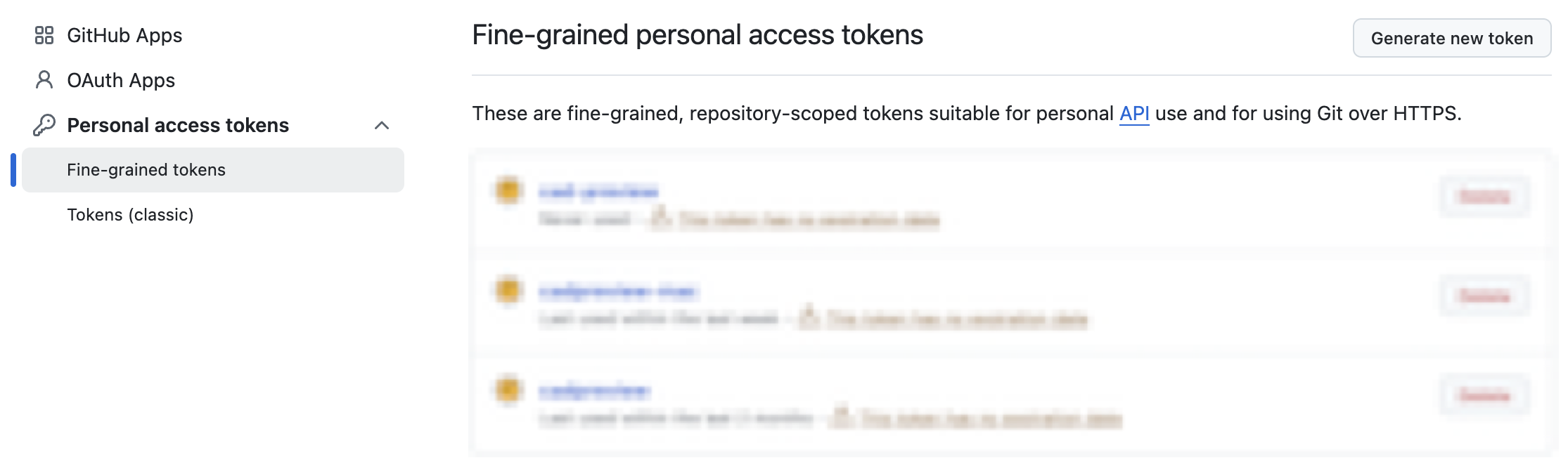
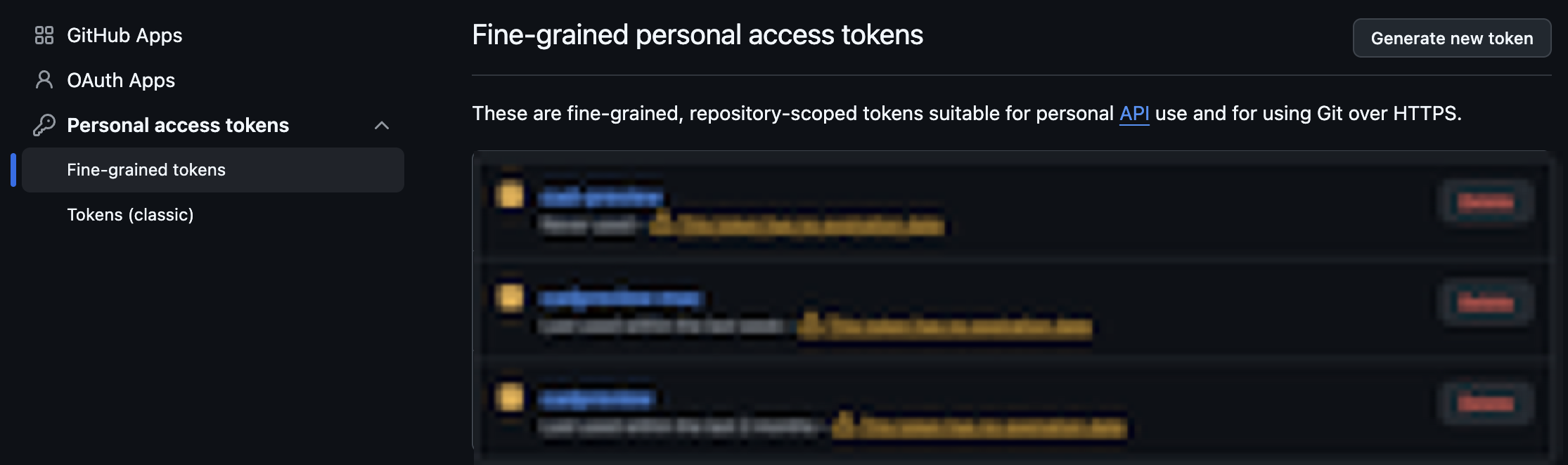
| Field Name | Description |
|---|---|
| Token Name | That will be a name displayed on your token list |
| Expiration | You can set it to 90 days, 180 days, 1 year or no expiration, that is up to you. If you set it to other than no expiration you will need to regenerate it after it expires |
| Repository access | You can set it to all repositories or only to selected ones. If you want to use it with CAD Preview you will need to select all repositories or only the ones you want to use it with |
| Permissions |
Contents: Read-Only Metadata: Read-Only |
Once the token is generated, make sure to copy it and store it in a safe place. We will use it to create GitHub Storage.
GitHub Storage connects your GitHub projects so you can view and manage them in CAD Preview.
You'll need:
- Your GitHub username
- A GitHub API Key, more about here
Steps:
- In the sidebar, click the + icon next to Storage.
- Select GitHub Storage from the options.
- Fill in the form fields:
- Click Save Changes.
- CAD Preview will fetch your repositories. Select the ones you want included and click Save Changes again.


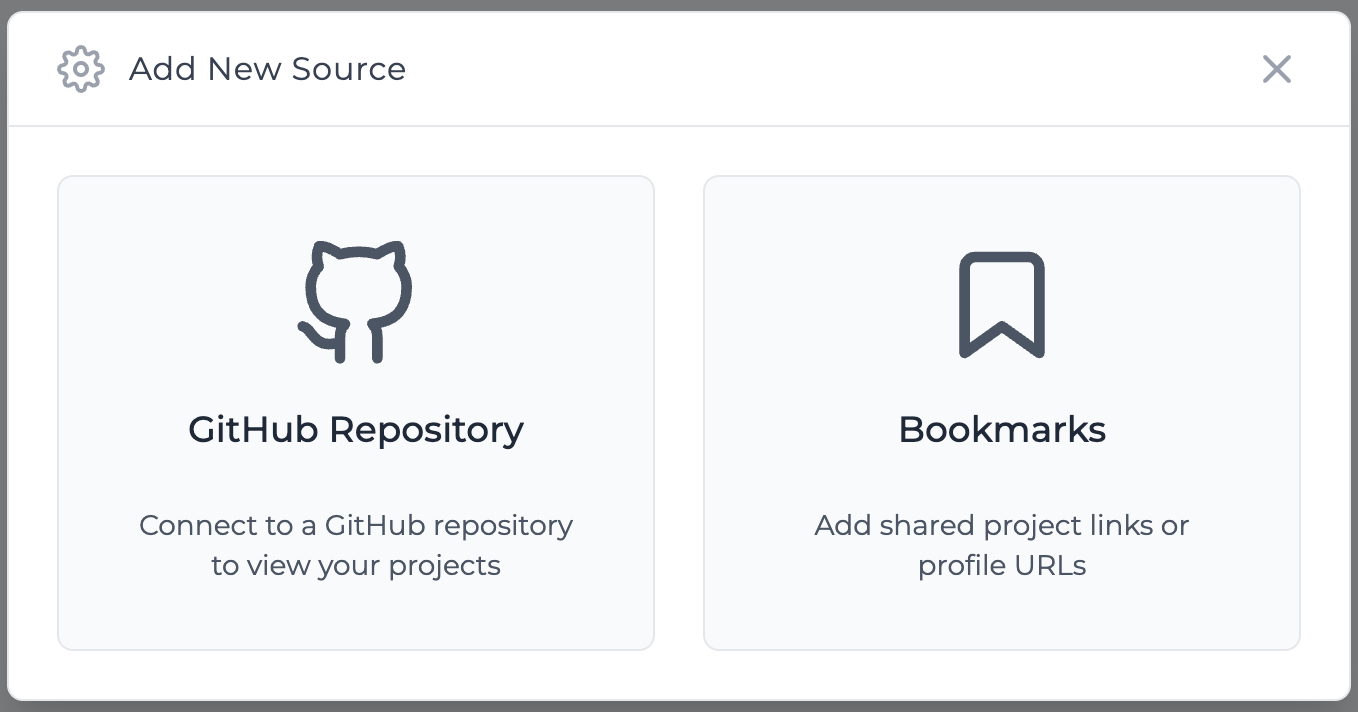
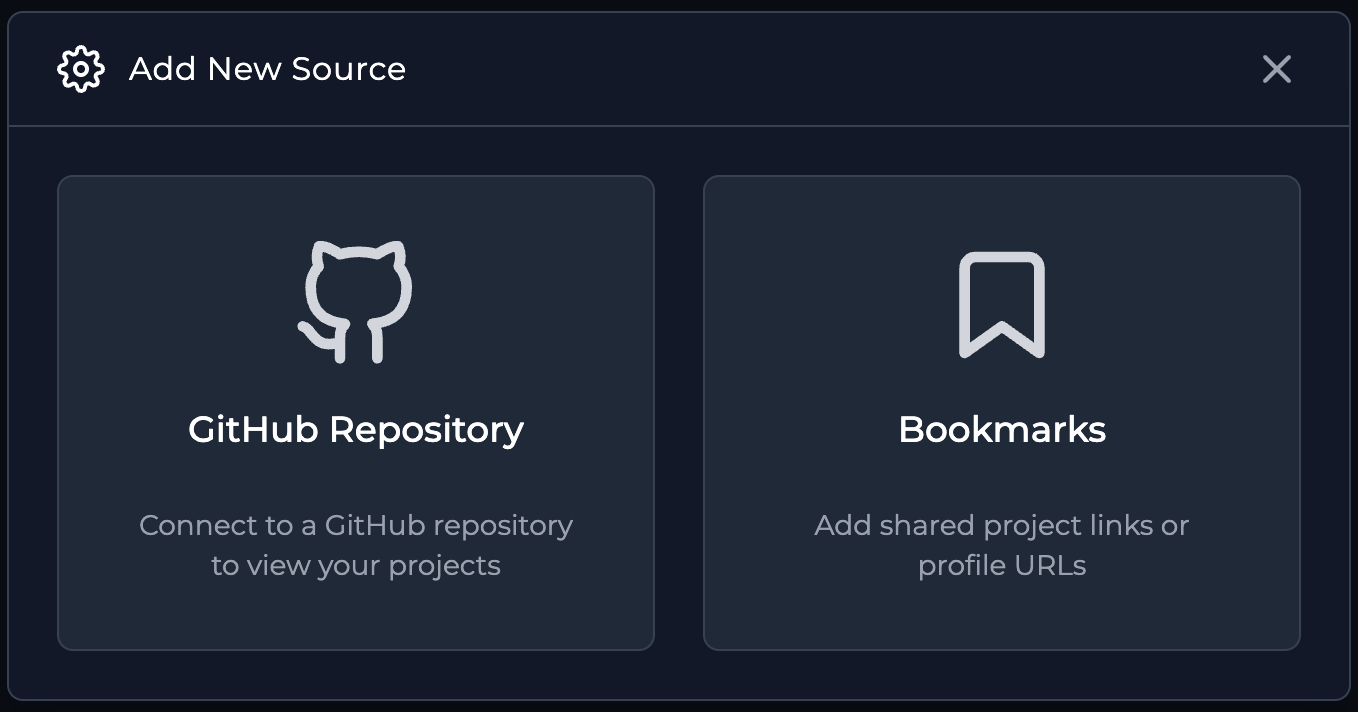
| Field Name | Description |
|---|---|
| Source Name | a friendly name to recognize this storage. |
| GitHub username | your GitHub username |
| GitHub API token | the key you generated earlier. More about it here |
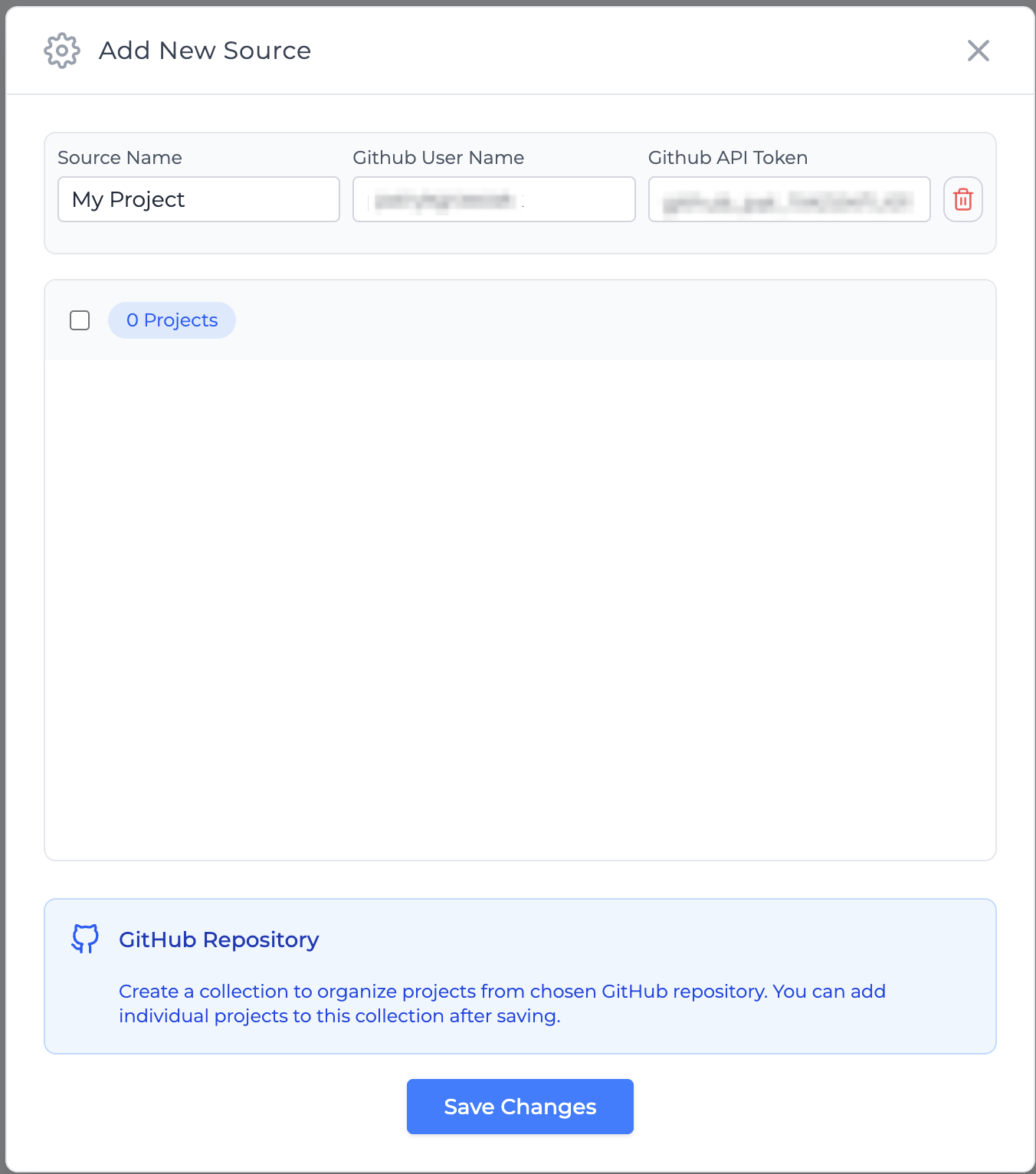
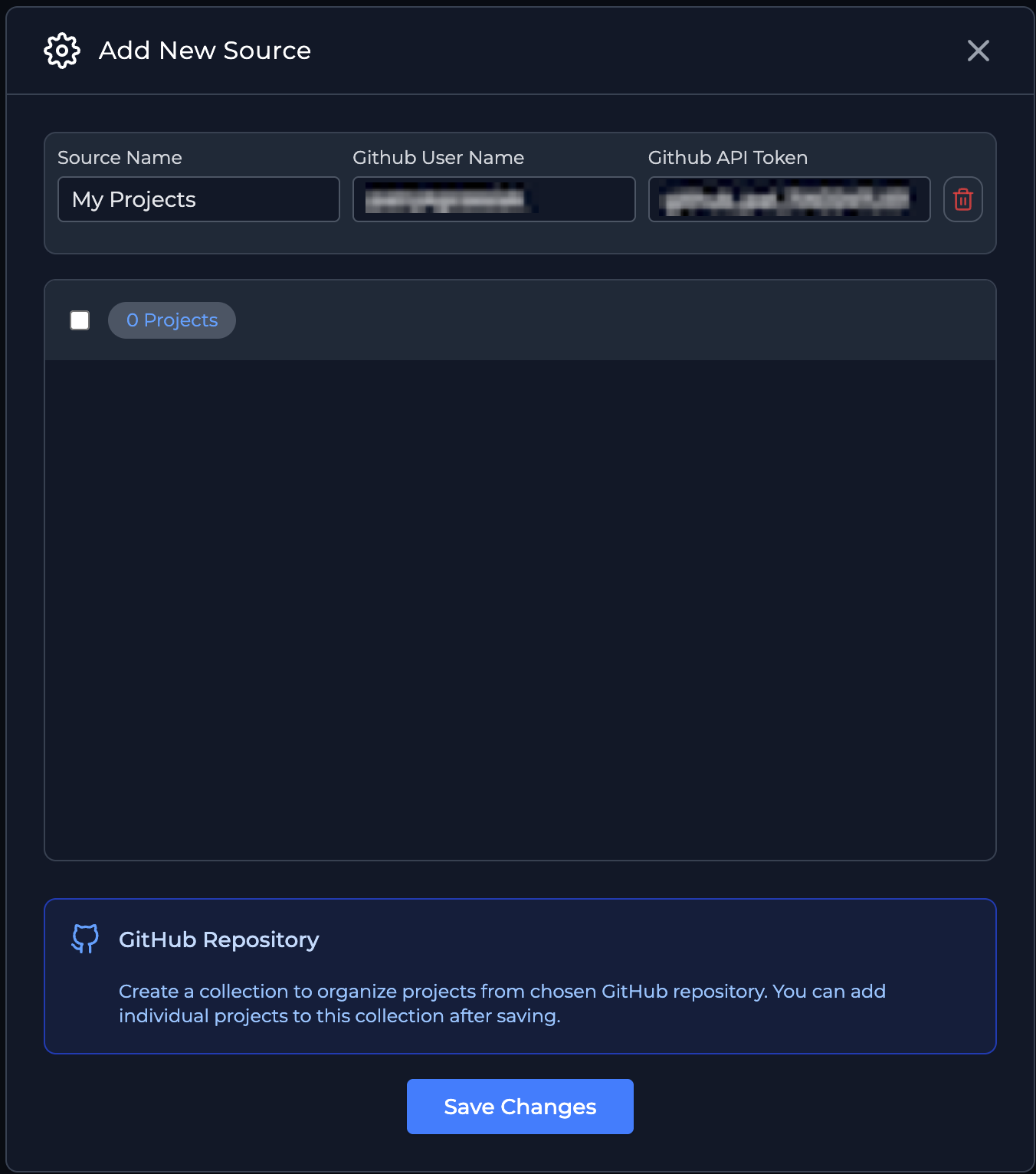
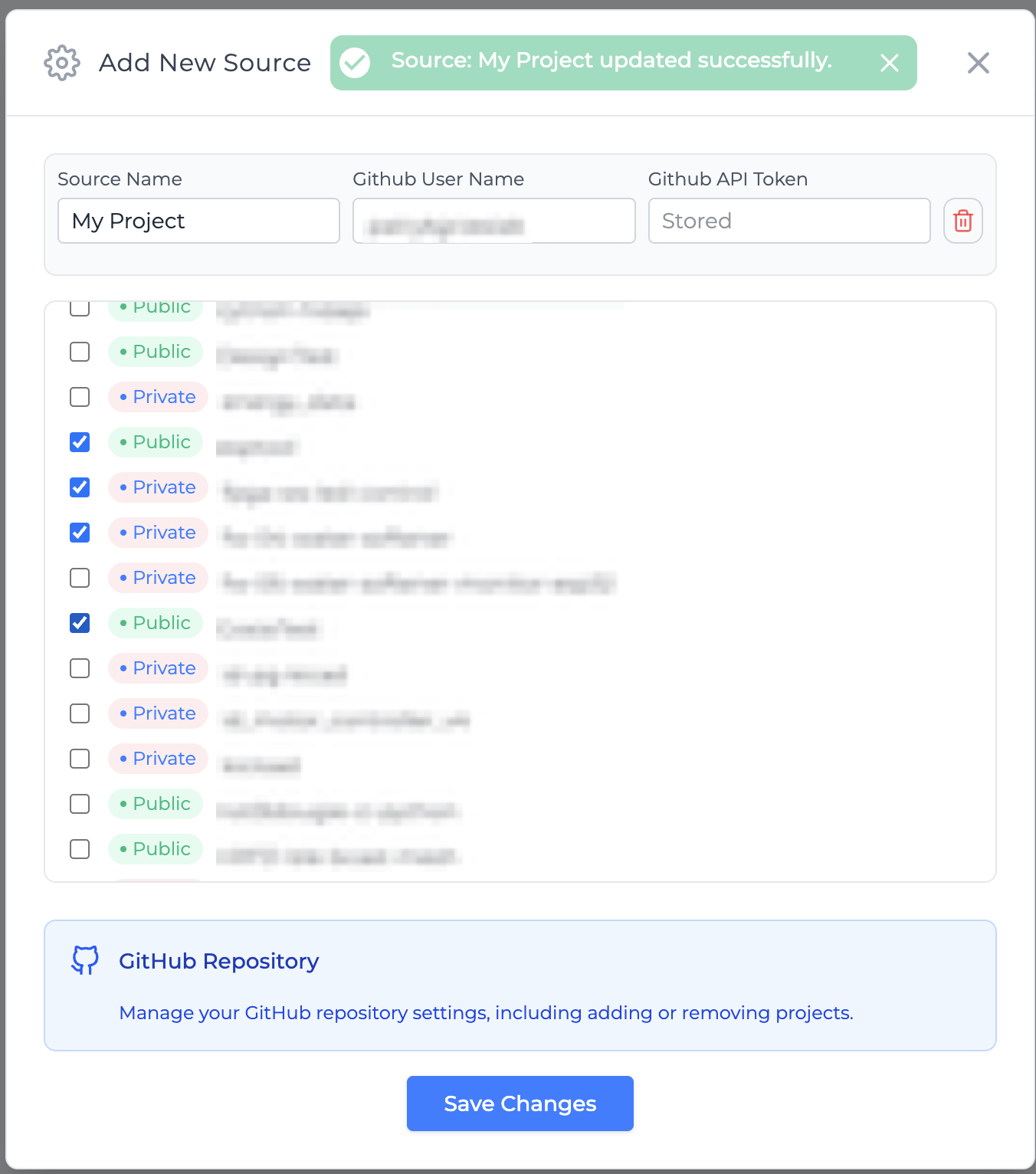
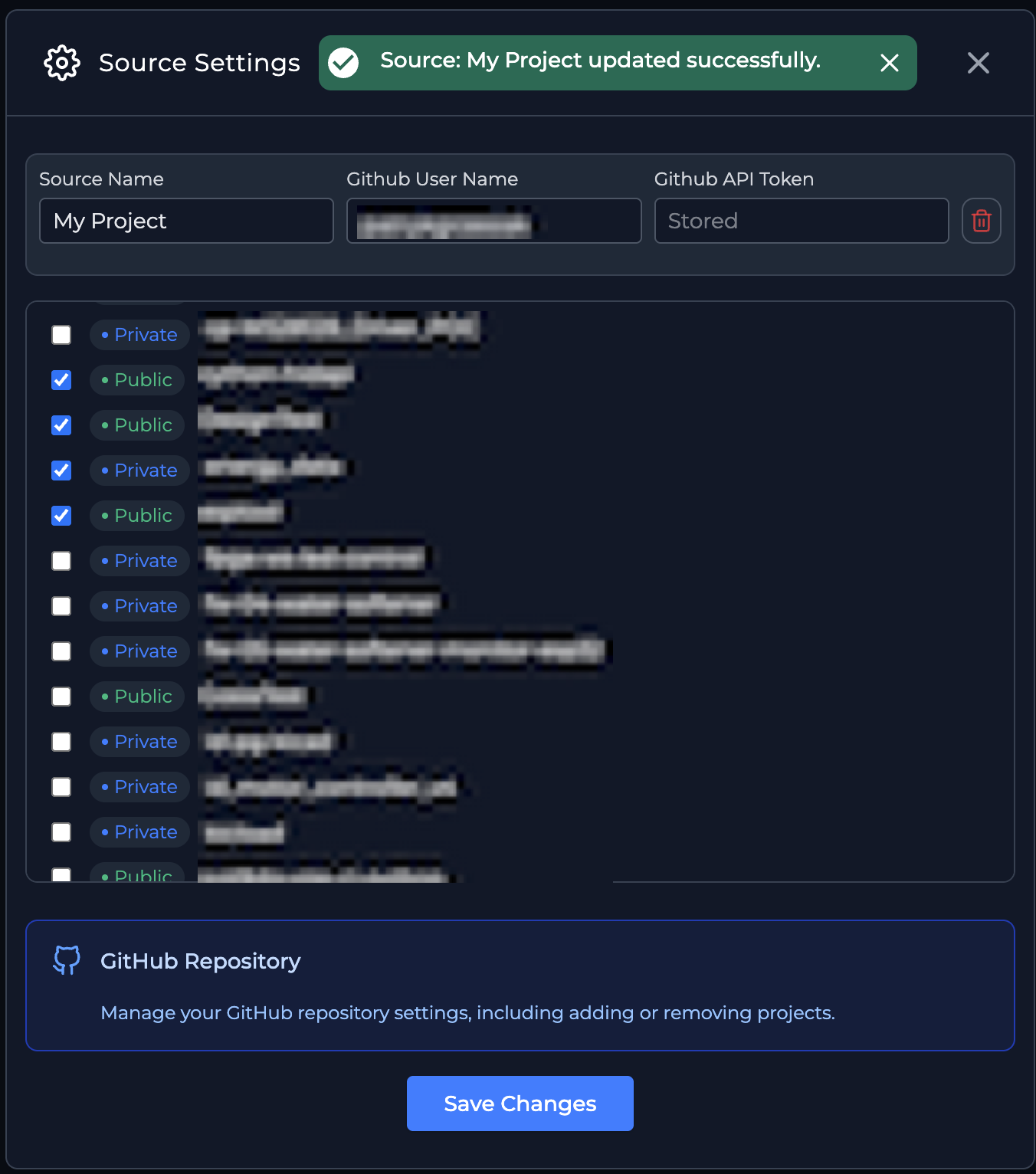
ℹ️ Public and private repositories are supported. Viewing private projects requires a Pro account.
Projects
A Project Link lets you share any project from CAD Preview with others. You can create, name, and disable links at any time.
To create one:
- Open the project and go to the file you want to share.
- Click the Share Link icon next to the file.
- (Optional) Enter a name for the link to help you identify it later.
- Click Generate Link.
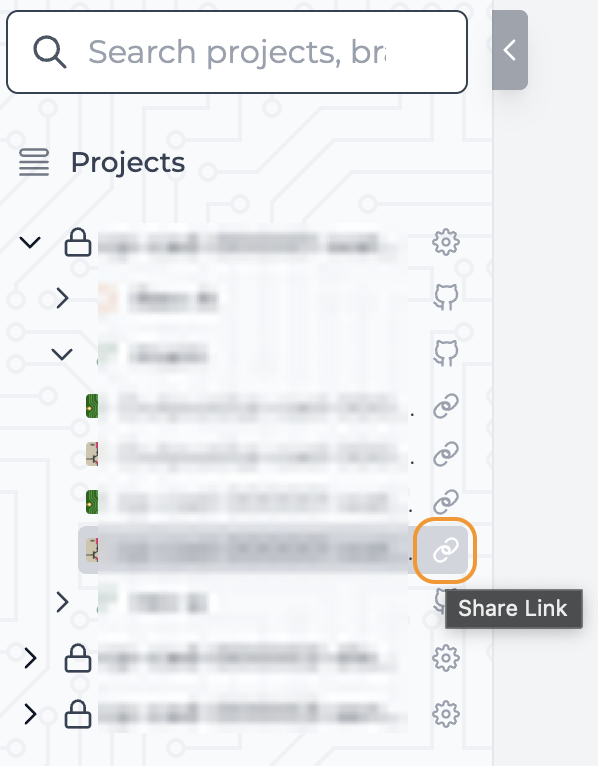
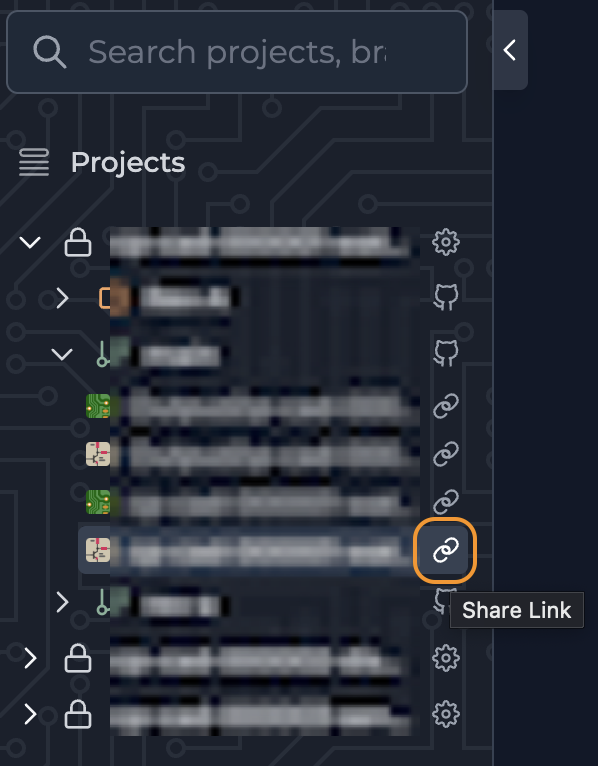
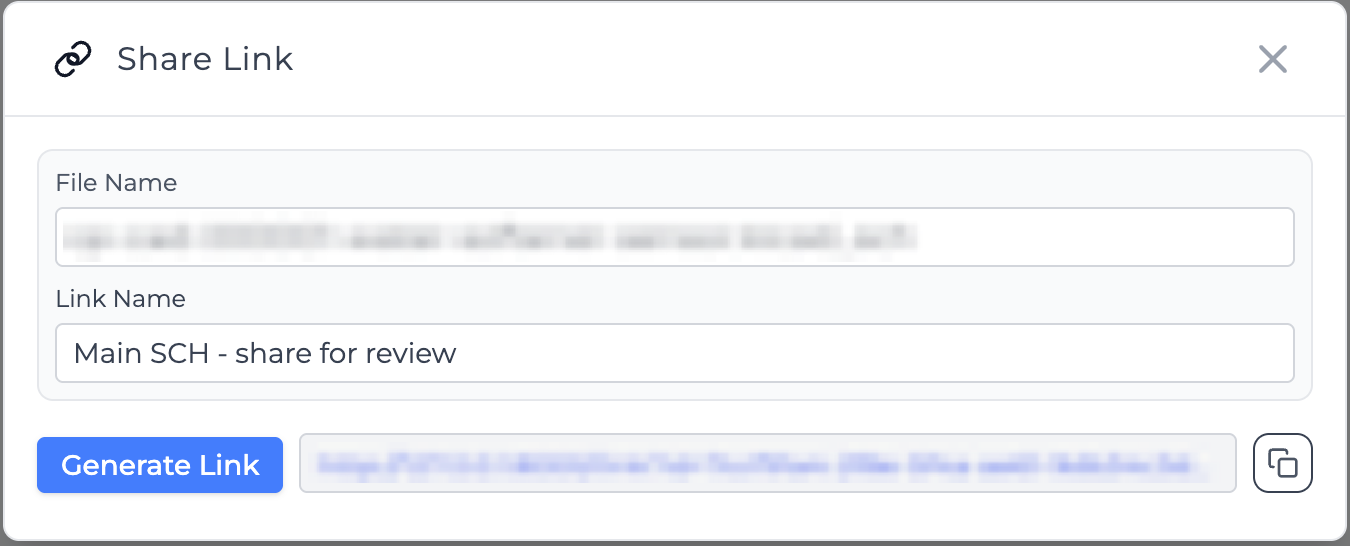
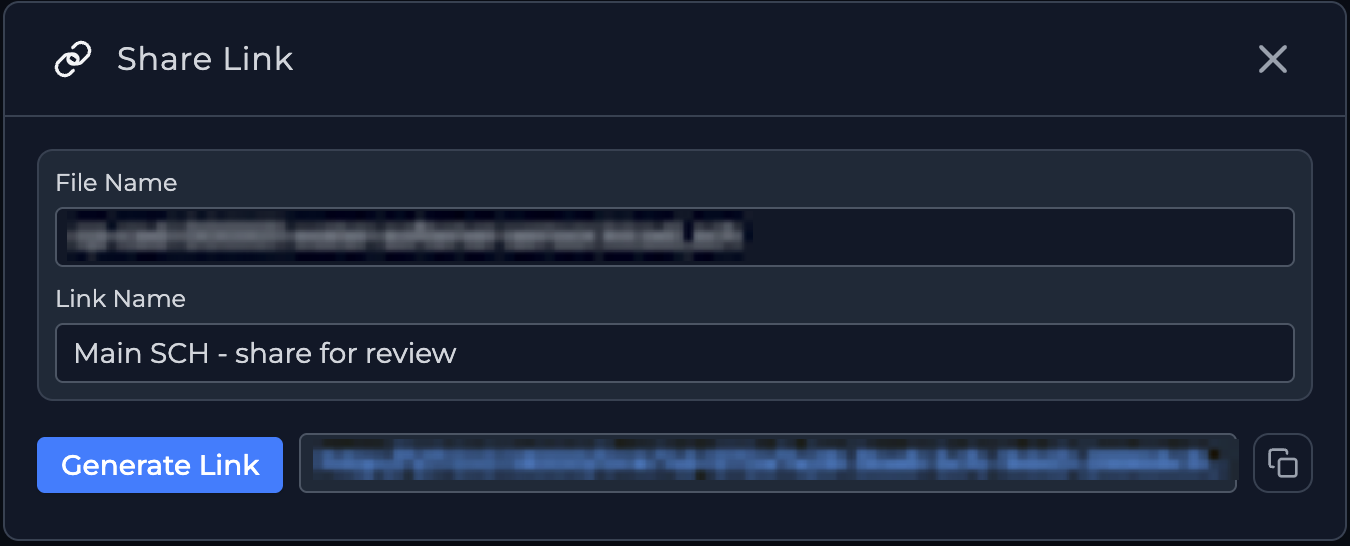
The link will now be active and ready to share.
You can manage or disable links anytime from the Project Settings page, see here for more information.
The Project Settingss page allows you to adjust visibility, refresh the project, and control shared links.
To open it:
- Navigate to the project you want to configure.
- Click the Settings icon (⚙️).
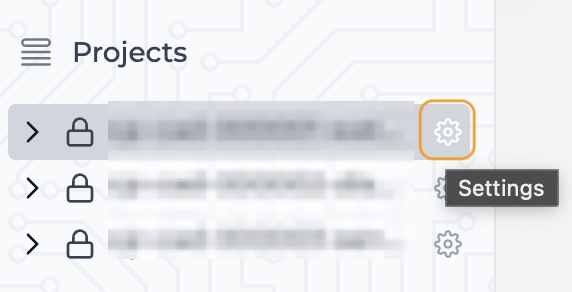
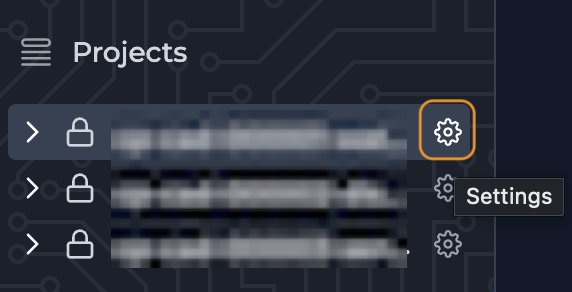
Inside the settings page you can:
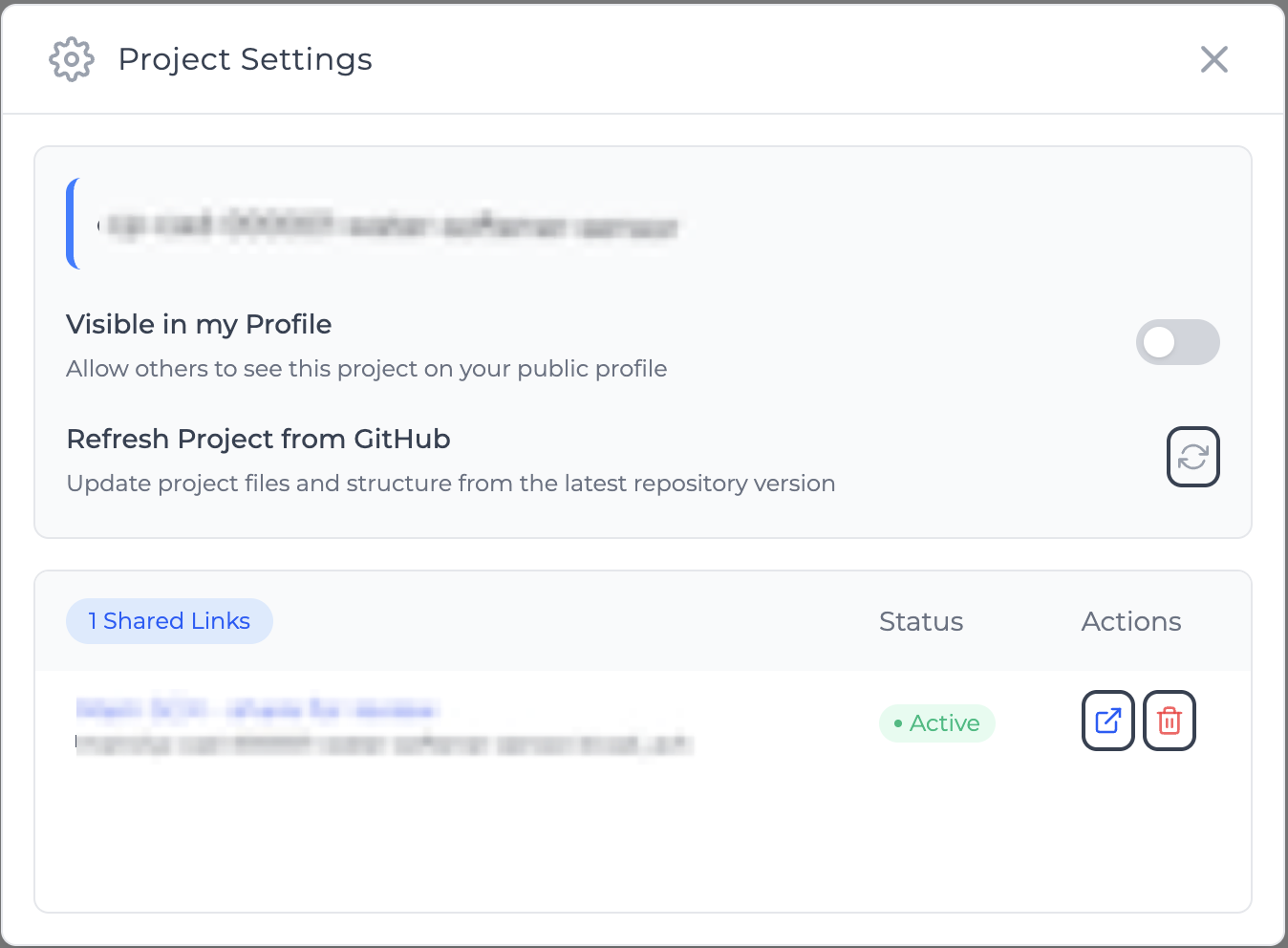
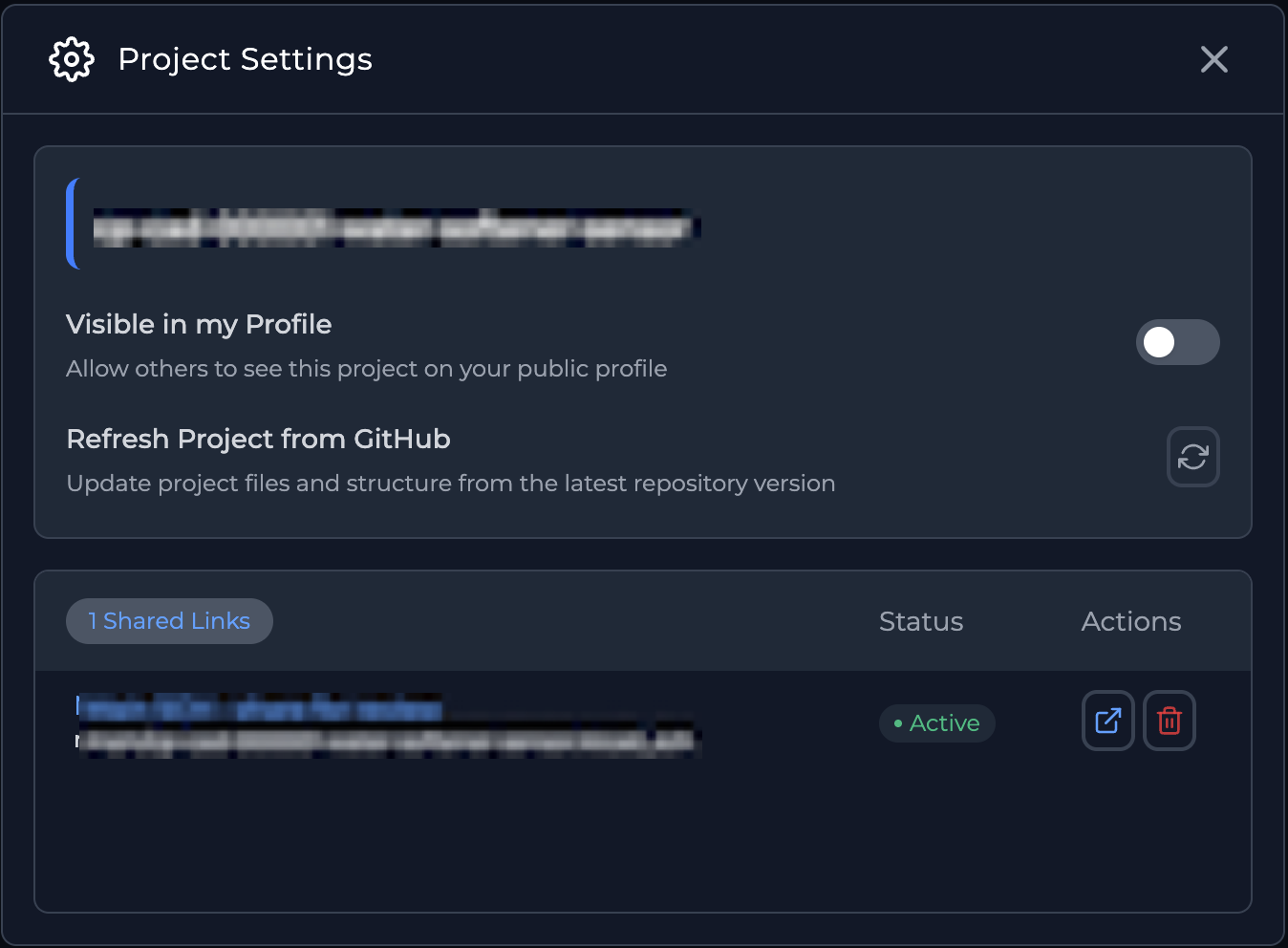
| Field Name | Description |
|---|---|
| Visible in my Profile | Show or hide the project in your public profile. |
| Refresh Project from GitHub | Update the project with the latest files from GitHub. |
| Links Sections | View, enable/disable, copy, or permanently delete your project links. |
Profile
You can share your profile by selecting “Share Profile” from the dropdown menu.
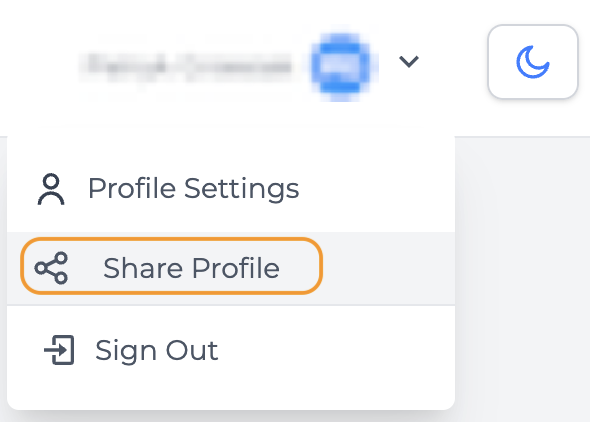
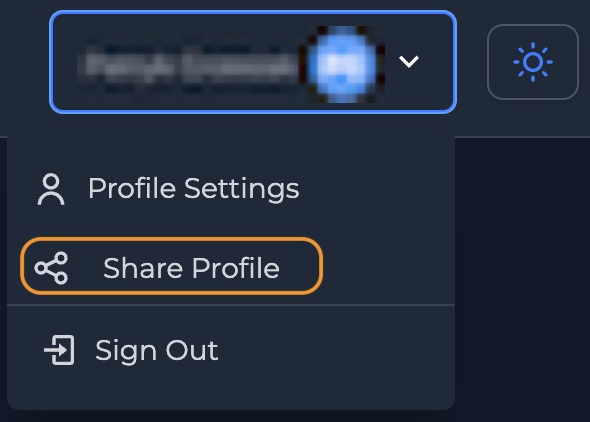
When you click Share Profile, a new page opens displaying your public profile. Simply copy the link from your browser's address bar to share it with others.
The content visible in your shared profile depends on whether the Visibility option is enabled in each project's settings. Learn more about managing project settings here
Bookmarks
You can create a Bookmark Storage to save your links within CAD Preview.
A Bookmark Storage can be created by clicking the [+] button in the Source panel.
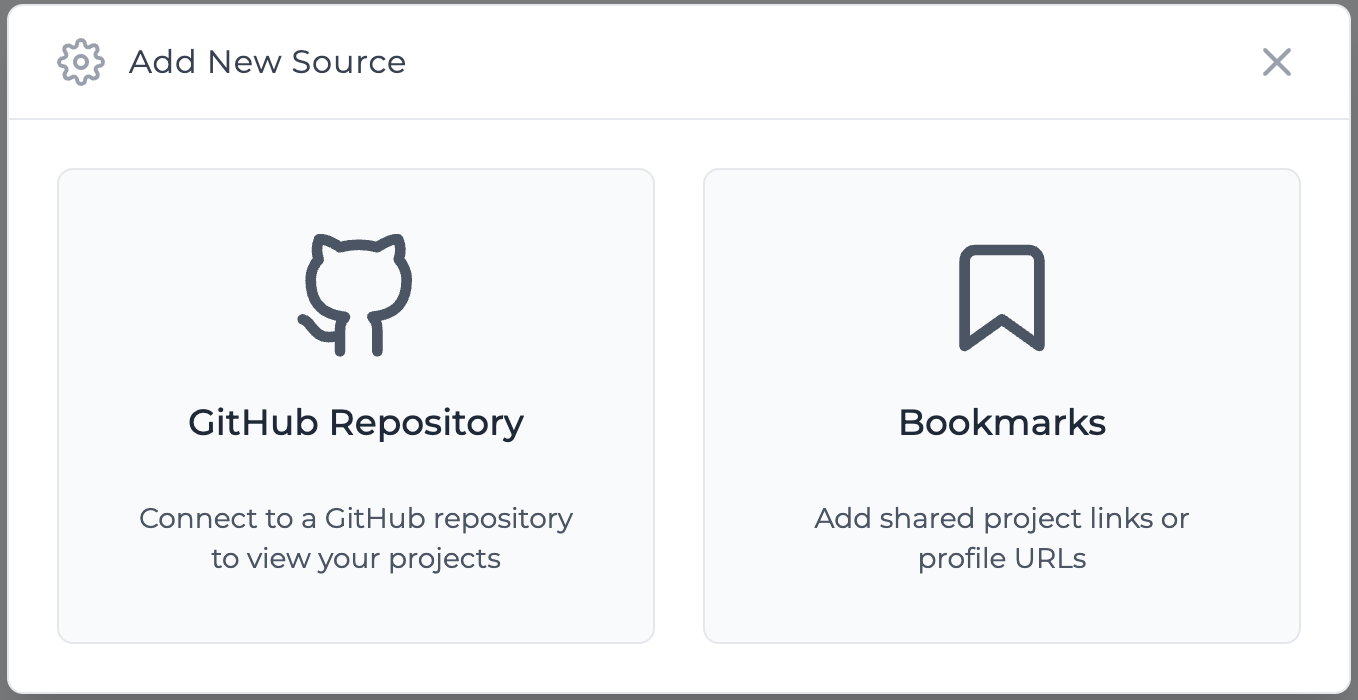
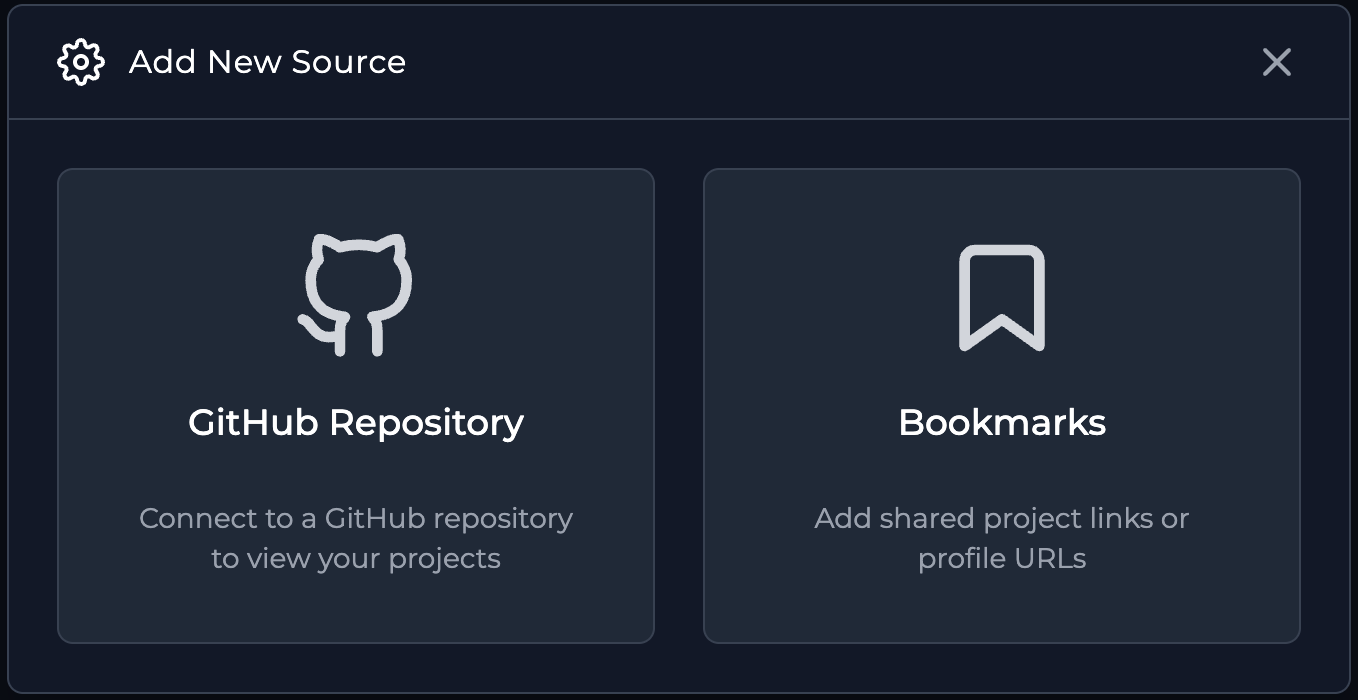
Some of link storage options may also take you to Bookmark Storage creation if you don't have any created yet.
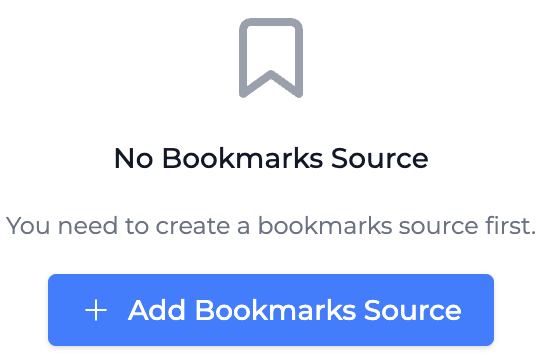
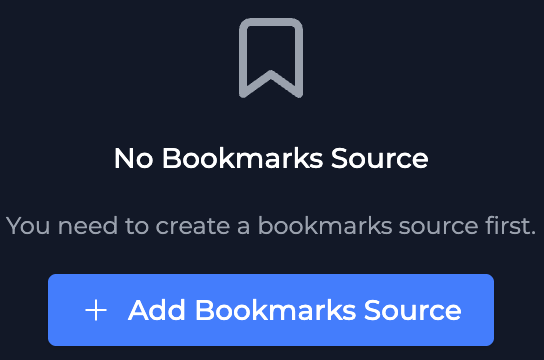
Adding new Bookmark Storage is easy, all you need to do is provide a name for it and click Create Collection.
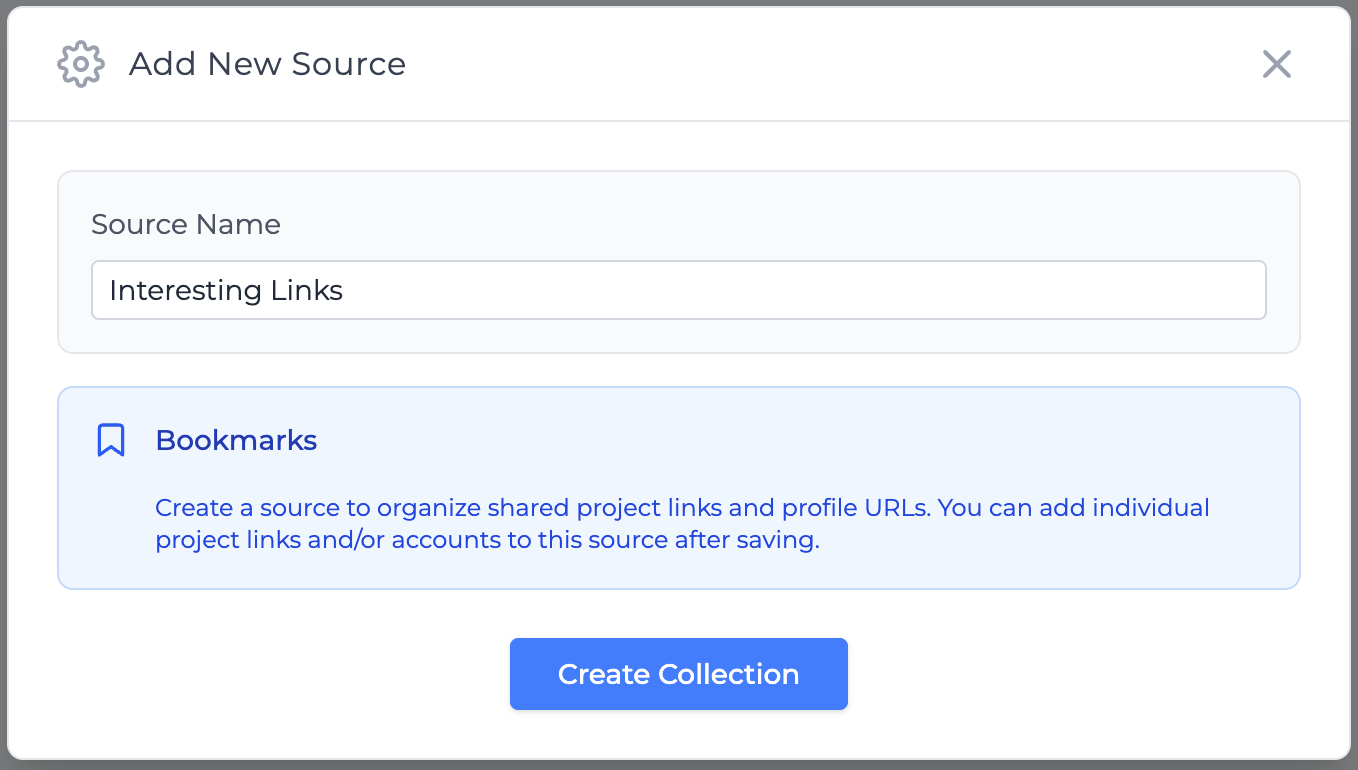
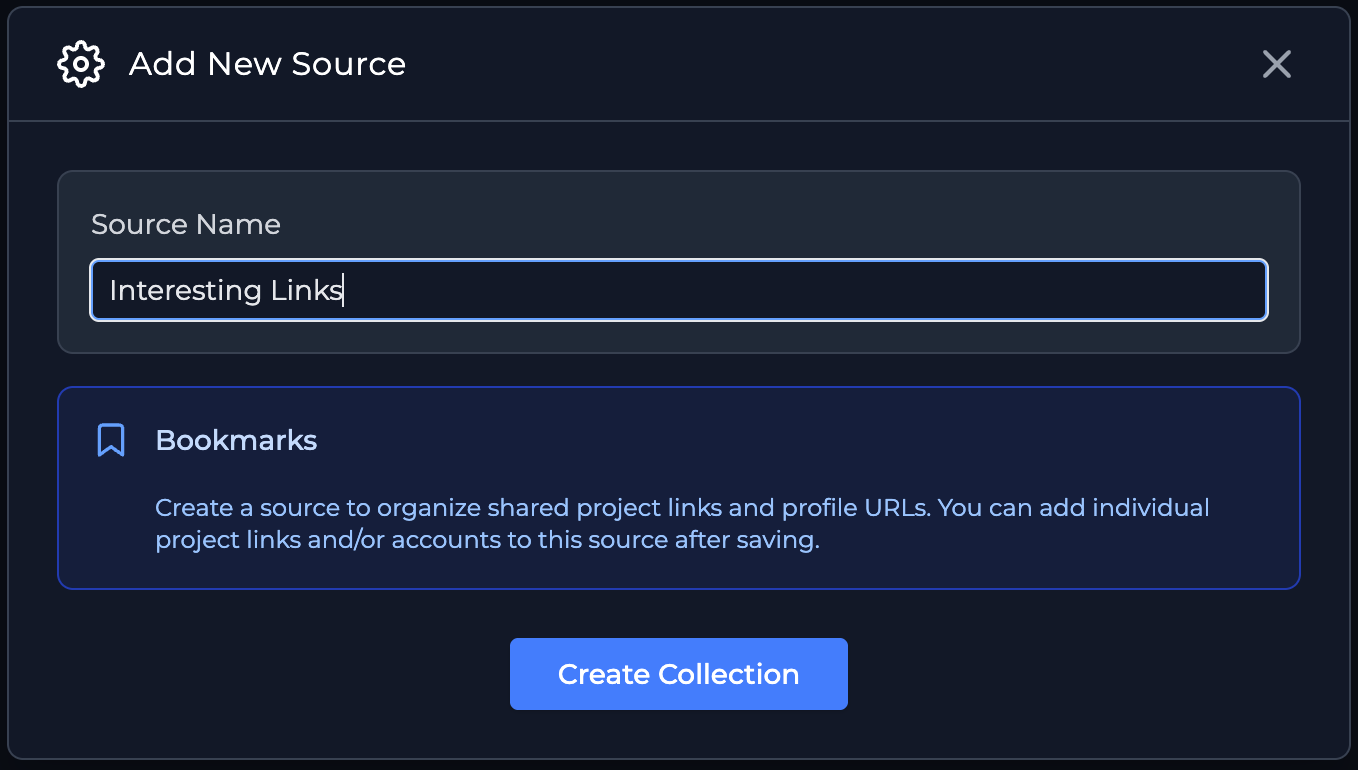
There is an easy way to store link to a shared profile within CAD Preview.
- Open Profile Link and press [+] button.
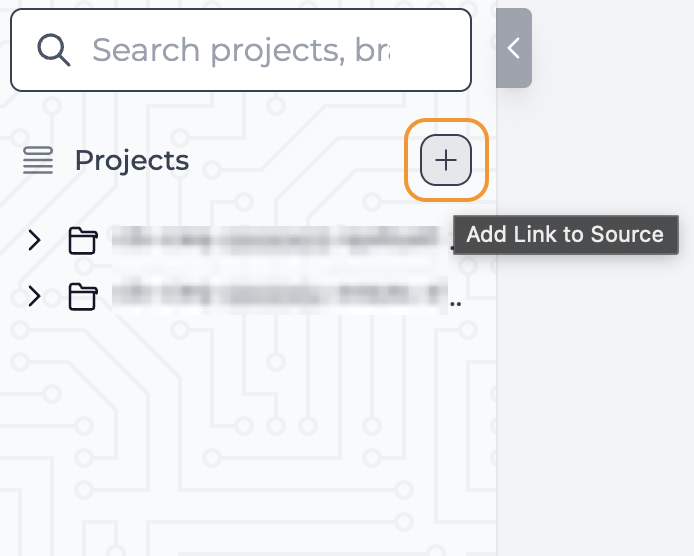
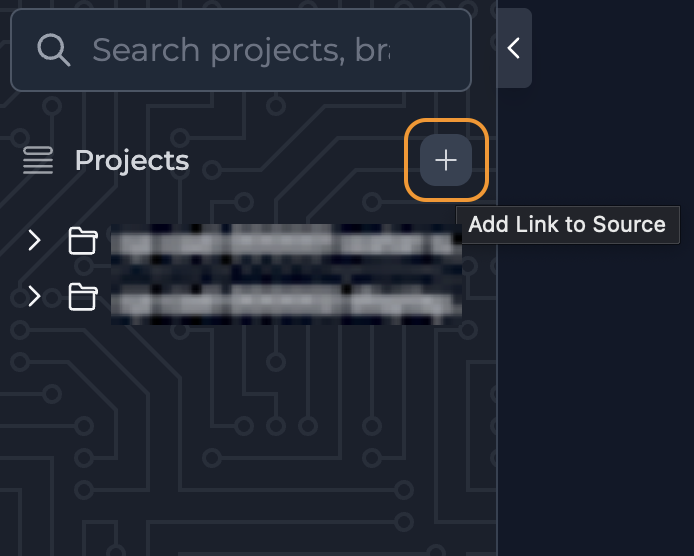
- Set name of the link and select Storage to save it to.
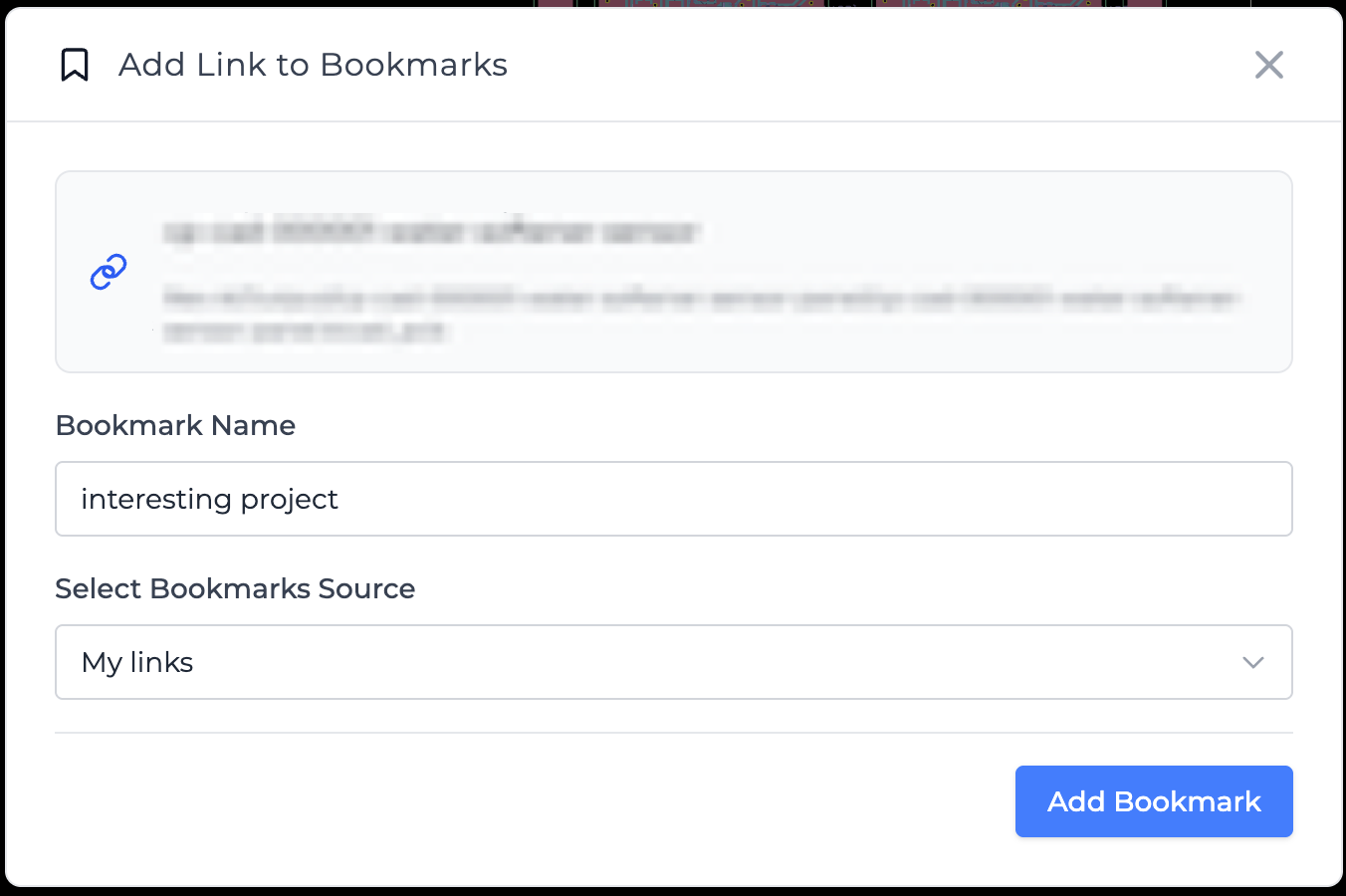
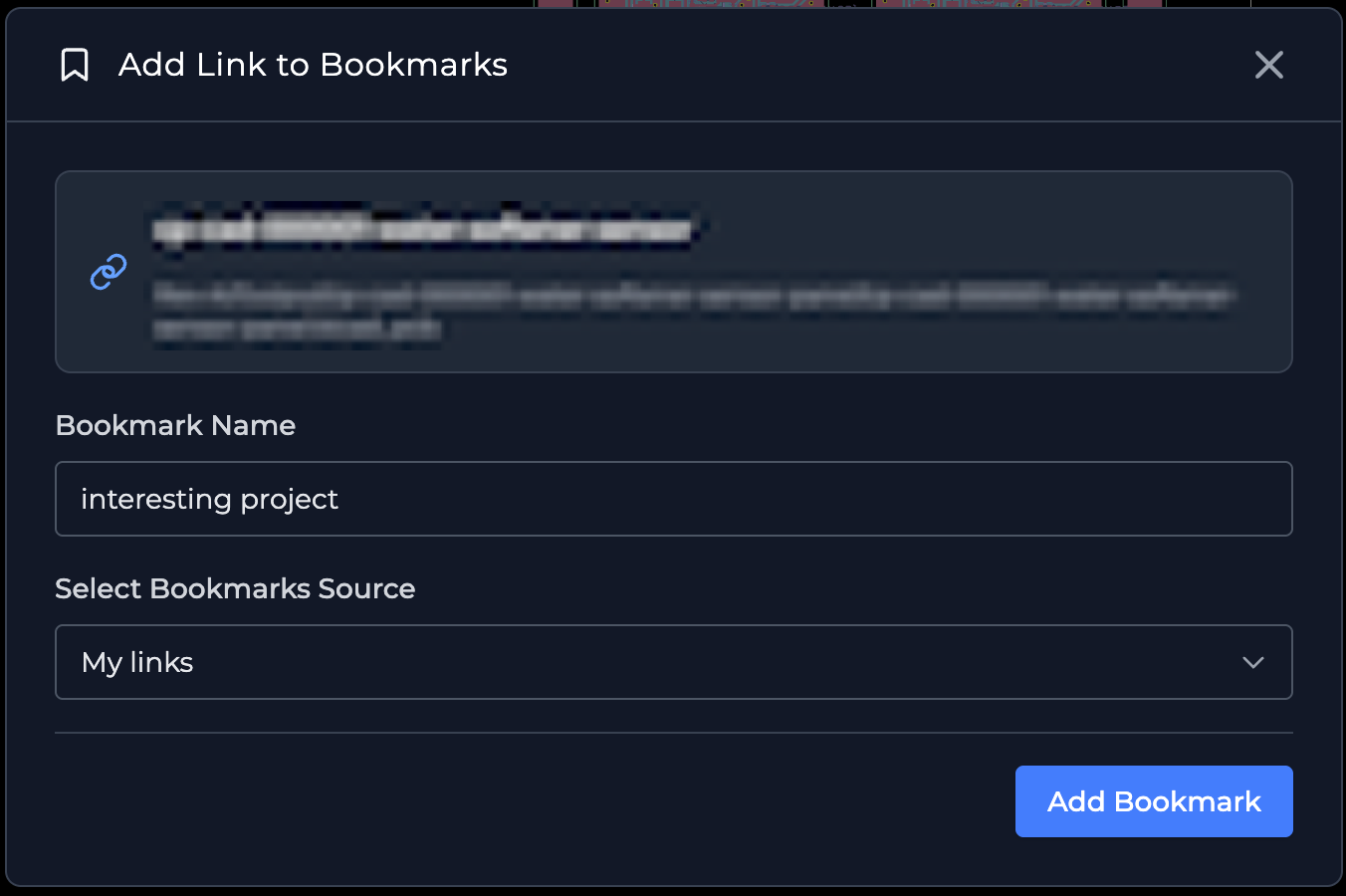
- Click on Add Bookmark.
ℹ️ Note: If you don't have any Bookmark Storage created, you will see an option to add once. After creating the Bookmark Storage, you can save your bookmarks there.
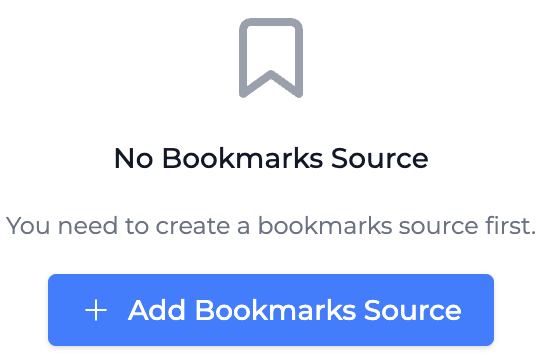
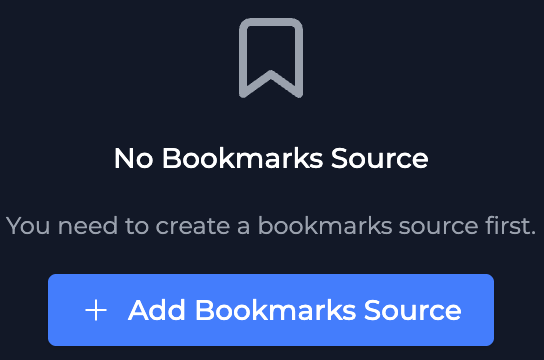
There is an easy way to store link to a shared projects within CAD Preview.
- Open Project Link and press [+] button.
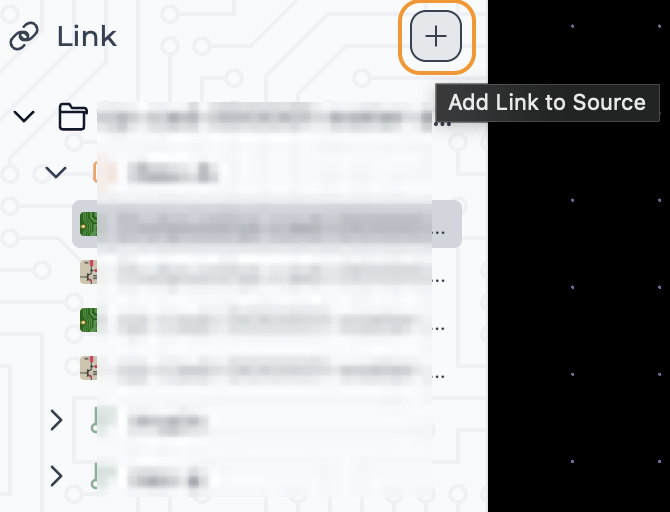
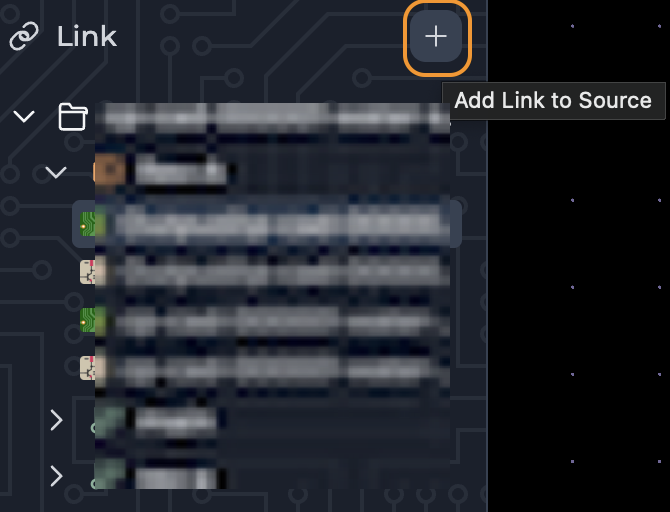
- Set name of the link and select Storage to save it to.
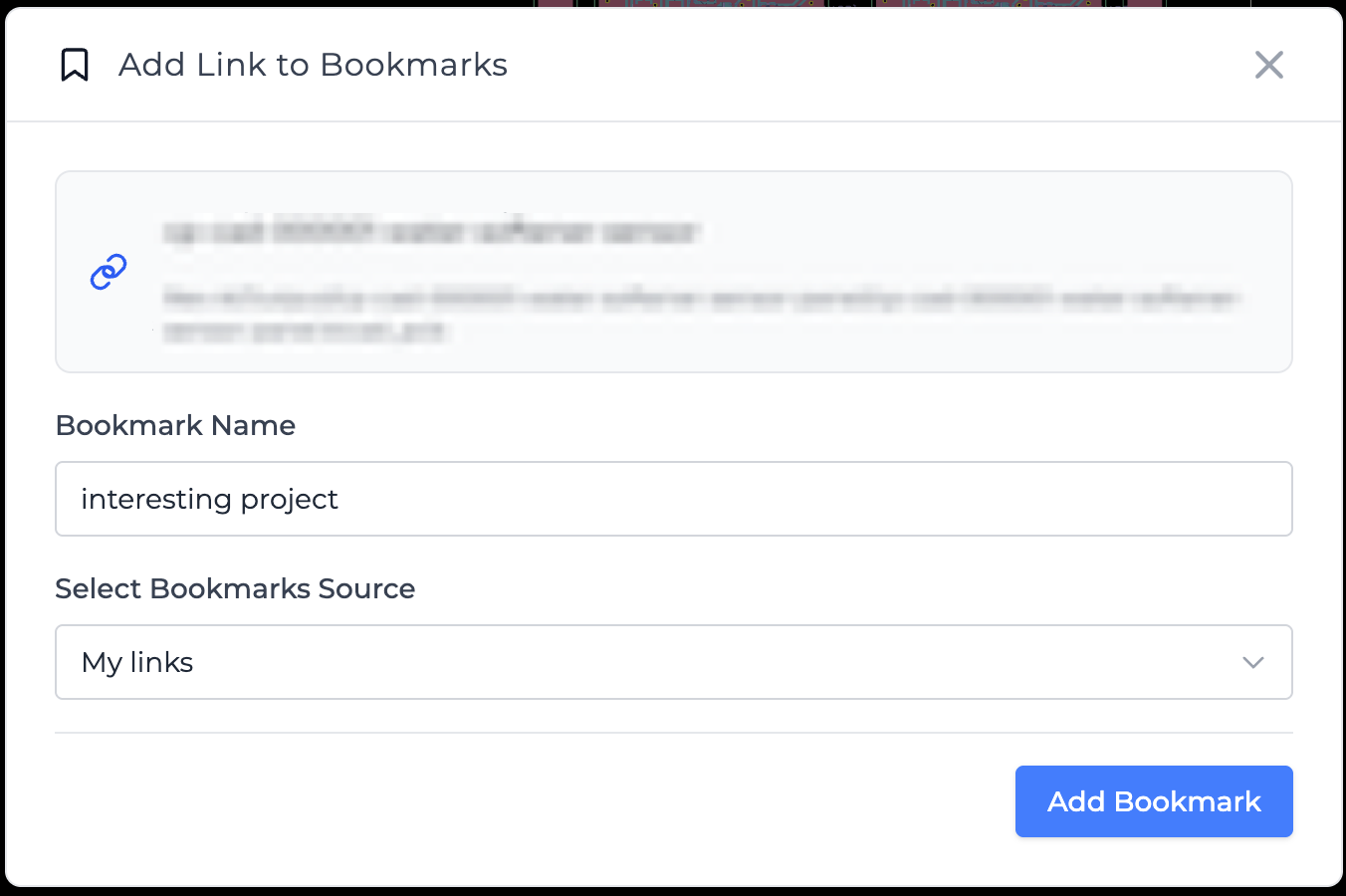
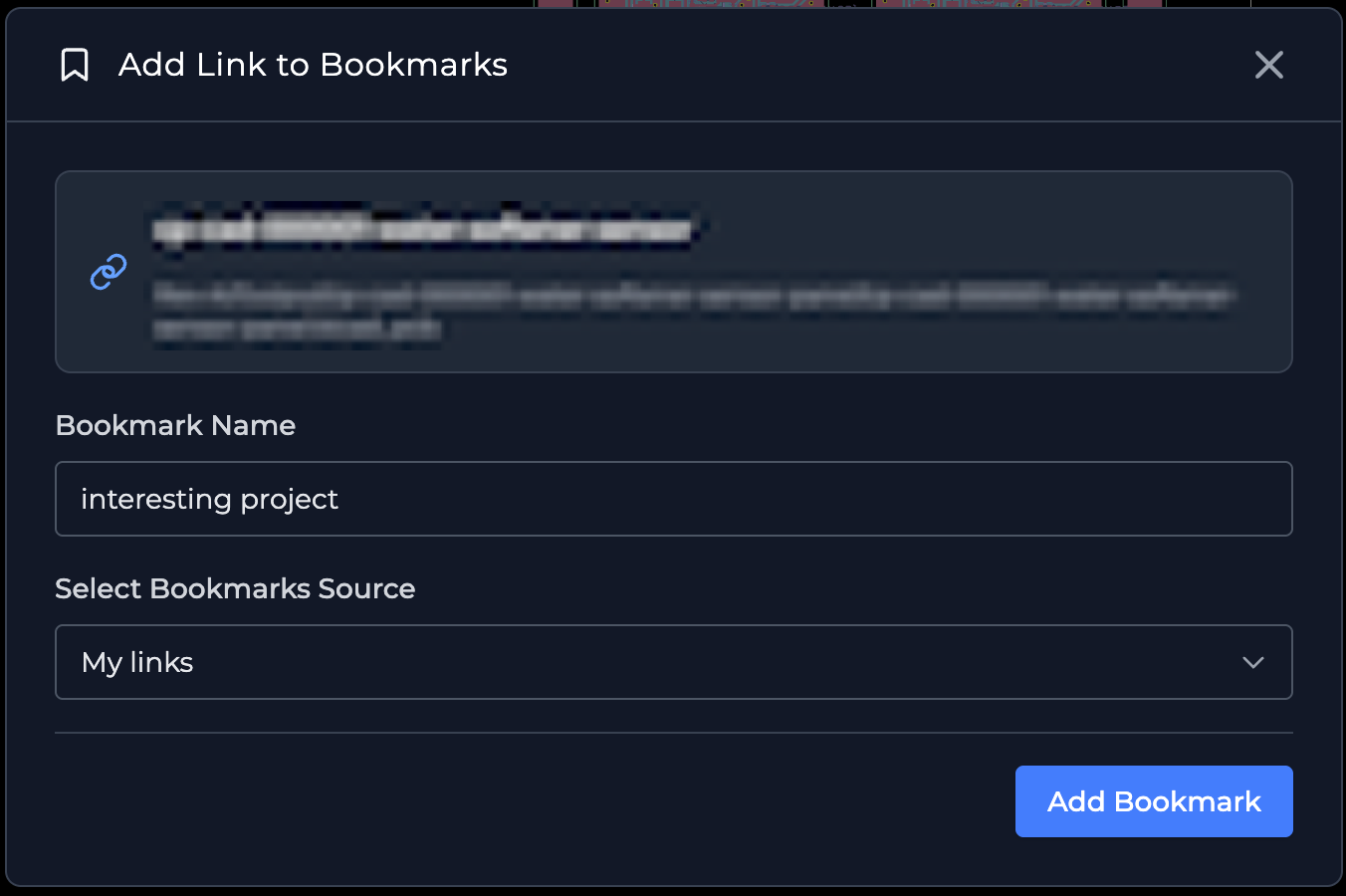
- Click on Add Bookmark.
ℹ️ Note: If you don't have any Bookmark Storage created, you will see an option to add once. After creating the Bookmark Storage, you can save your bookmarks there.